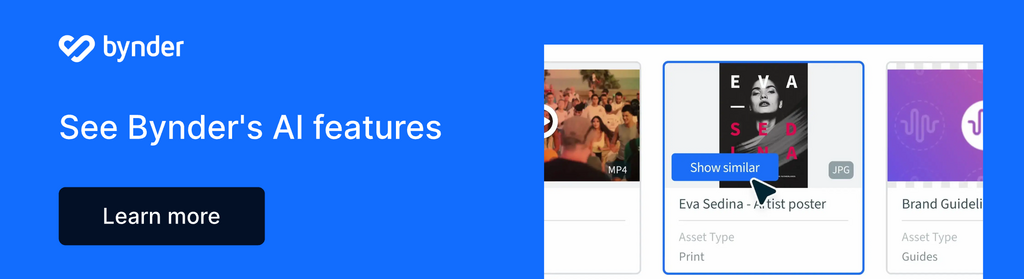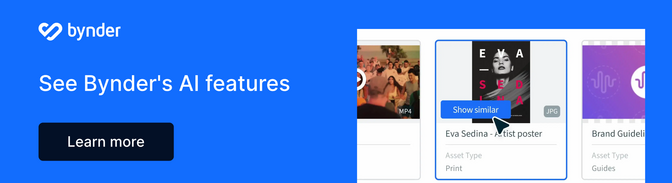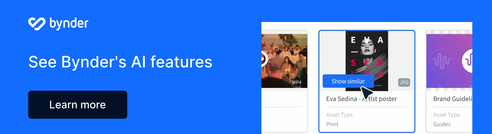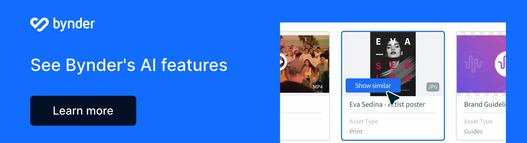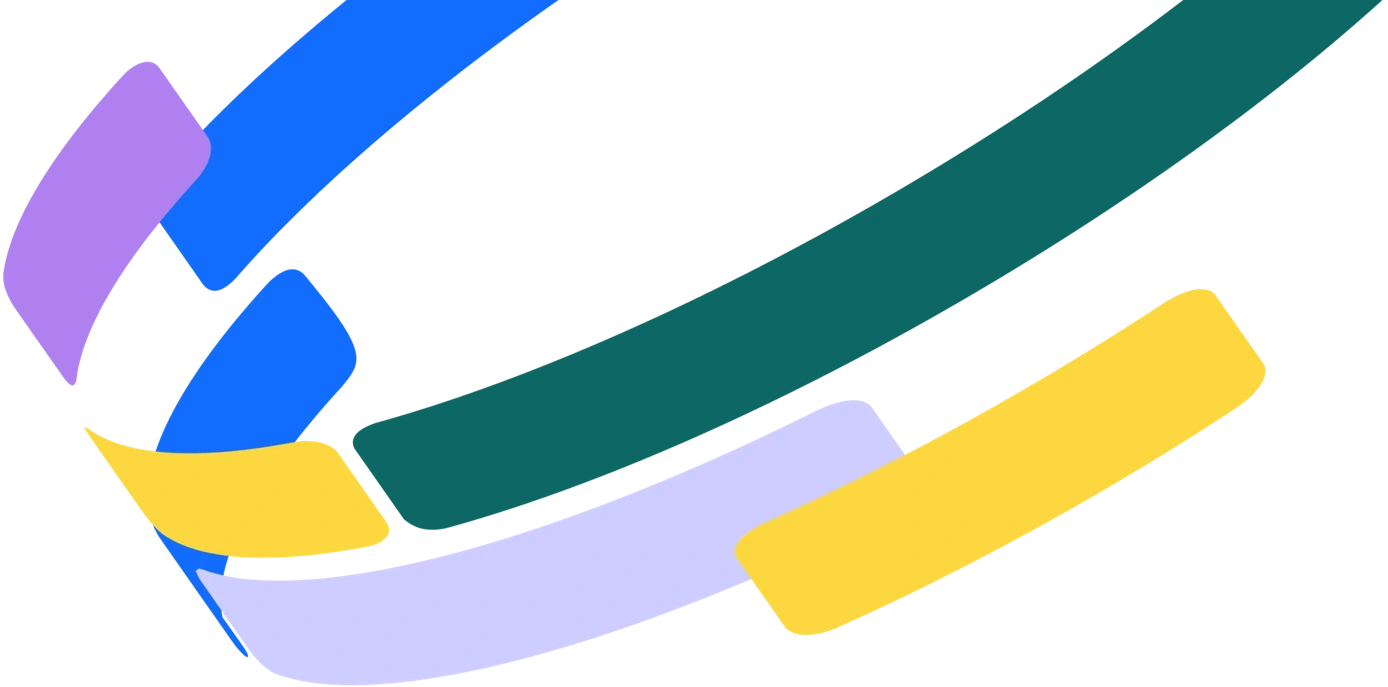Why does looking for your company’s digital assets on shared drives, servers, and cloud storage systems always feel like a quest for buried treasure (without a map)?
Technology is our blessing and our curse
How many times last week did you think to yourself–“technology is not my friend today”? Seems like no matter how many problems technology solves for us, it also creates new ones that we have to deal with. Computers, internet, email, and video conferencing have changed fundamentally how companies operate. They’ve made us more productive and allow us to work from anywhere and at any time. But computers crash unexpectedly (mostly when you’re almost finished with a 65-page report that’s only saved on your hard drive). The internet goes down (mostly when you’re on a deadline and need to send an important file to a client). Email attachments get corrupt or are too big to attach and send (mostly when the attachment that needs to be sent to your most important customer is already late). And video conferencing feeds get stuck and the audio cuts out (mostly when you’re making a multi-media pitch to the CEO). It’s safe to say, Murphy’s Law is most definitely embedded deeply into the technology we use every day.
The same can be said when it comes to finding digital files. Problems always seem to arise most when you have the least amount of time to find the file. And whenever you do encounter a problem with finding digital files, the cause of the problem can be attributed to one, two, or all three of these elements: people, places, and things.
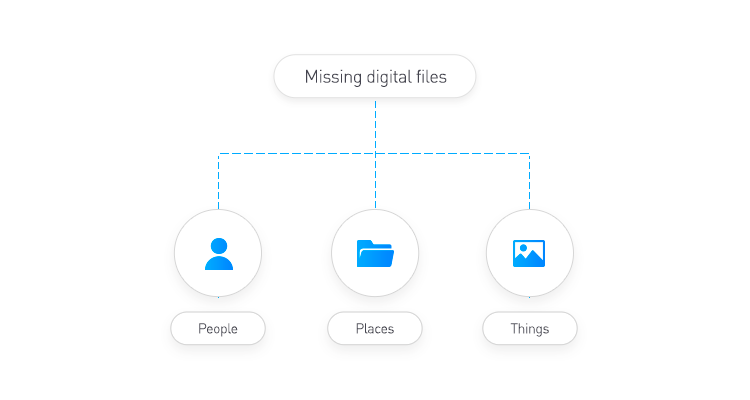
Everyone’s got an opinion on organization
The first and primary reason there are so many problems related to finding digital files is because people tend to not follow strict naming conventions of files, and they also tend to not follow a strict digital file structure for storing those files. If you look on anyone’s computer desktop, the majority of us will have random files scattered across the screen like children’s toys scattered across the floor. Some of us are a little better and make neat rows of the files, and the rare breed of us who actually enjoys organization has their files put neatly away into a unique folder structure that makes sense only to the person who created it. If you’ve ever had to try and find a file on someone else’s computer when they are not present, you know 99.99% of the time it’s an exercise in frustration. People name and organize files in ways that make sense in their own mind. But what makes sense to one person is a mess to someone else.
Bless this mess
It’s one thing to be a unique mess on your own computer but it’s a huge problem when you have to add files to a shared storage drive. If files are not named or stored in a precise way, anyone else who tries to find that file will most certainly go on a wild goose chase for at least a short period of time or worse, won’t be able to find the file at all.
Places:
When it feels like assets should come their own with tracking devices
Where you store files is the next problem. If you have more than one shared drive or server, do you know exactly where to put your file? If you do know the right storage system do you know which folder that file goes into? Companies that use extensive folder tree structures can become unruly when the trees become vast and grow deeper and deeper when more projects and revisions are added to a larger category. Consider this example of a folder structure gone mad but is not far off from others we’ve seen:
Server 2>Clients>Soul Balance Shoes>2018>July>Email Campaigns>20% OFF Campaign > Reminder #2>Creative Assets>Photos>Test B> Red Logo Versions>Horizontal>With Boca effect> Final> FinalFinal>FinalFinalFinal> Finally Drop Dead Finally Final> Internal Approved> Client Approved> Printer Files> CMYK> 072018SBS20%EmailRedLogoHorizontalBocaCMYK
That’s 22 levels of folders before you get to the photo file you’re looking for. And while it’s an extreme example, folder structures 10 deep are quite common. We’ve all been there and having to navigate these folders is quite daunting when trying to add files or more folders to the tree, and even more daunting when just trying to find a file. People who are somewhat familiar with complicated folder structures can usually muddle through if they spend enough time at it, but those who are new to the structure, and those who are from different departments will usually end up in fits of profanity and sometimes tears.
Digging deeper into the depths of frustration
The above example has another problem. When you go deep with a folder structure, things tend to get buried—literally and figuratively. It becomes harder and harder the deeper you store things for people who need to retrieve it, to find it. This can cause duplication of files where someone who can’t find a file simply gives up, asks for it from the person who created it and then adds it to the shared drive in another location that makes sense to that person. Now you have two of the same file in the system.
Things:
Versions, and file types, and sizes—oh my!
Finally, the types of things that we store in the system are in themselves a problem. Consider multiple versions of the same file. How can you tell which one is the latest? If you find one you think is the latest—are you sure? Are you super sure? Would you bet your life on that sure? We’ve all been in a situation where we thought we had the latest version of something and then come to find out that the latest version actually had not been added to the shared drive yet and so now you have to redo all the work you just did or worse yet tell a client, “sorry we sent you the wrong file.”
Then there are complex files that don’t fit neatly into one category or folder but instead need to live in multiple places on the shared drive for easy access by multiple departments. How do you make sure any new versions are made to all the copies of the file that are floating around on the drive?
Do you get blue when you try to preview?
What about files that are images or graphics and your storage system doesn’t support previews during a search. Having to click into each photo file that is only searchable by name can ruin someone’s day quite quickly when there are hundreds of photos to choose from and only one right one.
What’s your type—of file?
And speaking of photo files…and design files for that matter—there is not only the issue of version control, there is also the issue of multiple file types for the same asset. Let’s use an example of a photo of a new shoe that a shoe company wants to promote for the fall season. That one approved and final-final photo which will be used on every deliverable imaginable will need to be created in multiple file types and color spaces depending on where it will appear—be that a website (RGB), or in a printed catalog (CMYK), or a vinyl trade show banner (PMS).
Size does matter
Don’t forget about sizes—some printers and online media outlets have minimum or maximum file sizes for photos to be accepted into their systems. Do you know which size of the shoe image you need? Also remember, Photoshop files can come in layered (working files) and flattened (final for printing)—do you know which you need? Ok how about PDFs—do you want a final locked version, or an editable version people can adjust certain elements (like price and store location), or do you need the high-quality printer version (X-1A)?
As you can see, one image or asset can come in many, many file types and they will all be stored in your shared drive. If they are not labeled correctly and clearly it’s more likely than not you’ll end up selecting the wrong asset. We could touch on videos as well but we know we’ve painted the file-type picture pretty clearly…or actually not so clearly for you.
There’s got to be a better way
Now if you’re wondering—why hasn’t someone created a better way to store, organize and share digital files? Well, wonder no more. The smart folks at Bynder have developed a cloud-based digital asset management system that doesn’t rely on folders and solves most of the problems you just read about.
Learn how Five Guys (burger and fries restaurant chain) solved their digital file dilemma with Bynder by clicking here.
Five Guys customer story