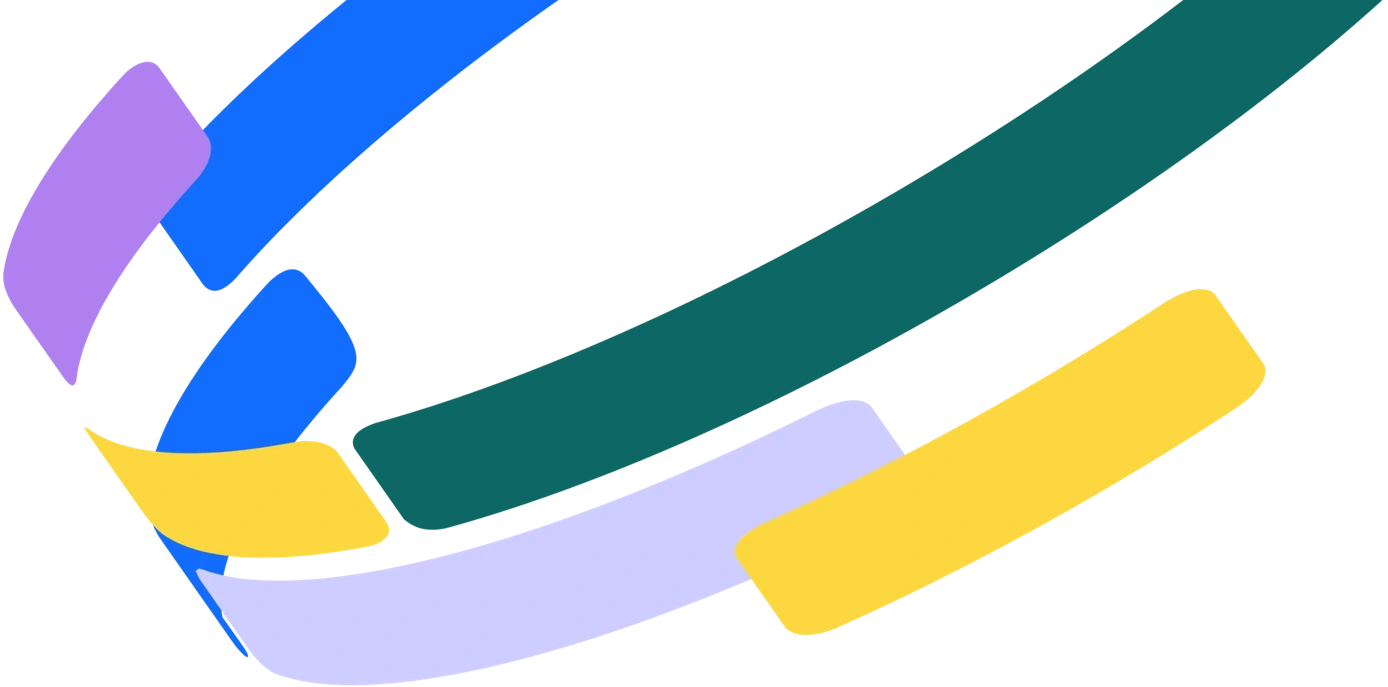
Keep up with the DAM trends
- Latest tips, trends, and expert advice on DAM, branding, AI, and creative automation straight to your inbox
- A weekly email with high-quality, curated, original content
- Stay ahead of the curve by keeping up to date with key marketing industry developments!


















































